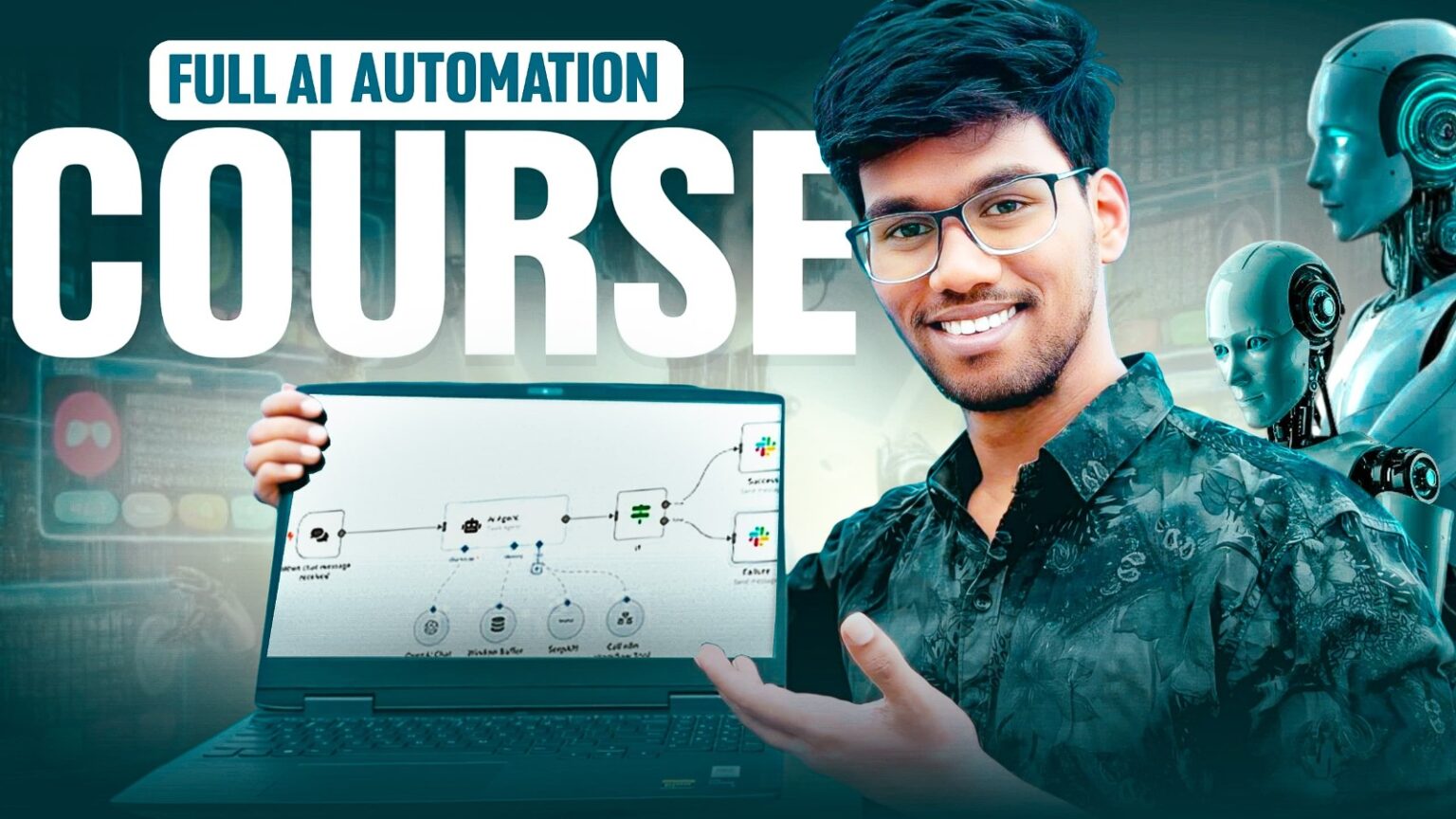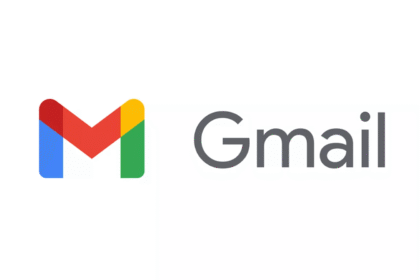Automate Job Alerts to Gmail Using Perplexity API + n8n
 No manual searching
No manual searching
 No missed opportunities
No missed opportunities
 Just fresh job listings daily – straight to your
Just fresh job listings daily – straight to your  inbox!
inbox!
 What Does This Workflow Do?
What Does This Workflow Do?
 Uses Perplexity AI API to fetch job listings across the web
Uses Perplexity AI API to fetch job listings across the web
 Sends the results to your Gmail inbox using Gmail API
Sends the results to your Gmail inbox using Gmail API
 Can be scheduled to run every morning automatically on n8n
Can be scheduled to run every morning automatically on n8n
 Set once. Sit back. Let AI find your job.
Set once. Sit back. Let AI find your job. 
 Step 1 – Connect Perplexity API to n8n
Step 1 – Connect Perplexity API to n8n
 How to Get Your Perplexity API Key
How to Get Your Perplexity API Key
Inside the workflow, you’ll see a Perplexity node  . Before it can run, you need to create a credential using your Perplexity API Key
. Before it can run, you need to create a credential using your Perplexity API Key  .
.
 Step-by-Step: Get Your Perplexity API Key
Step-by-Step: Get Your Perplexity API Key
 Go to
Go to  https://www.perplexity.ai/pro
https://www.perplexity.ai/pro
 Upgrade to a Perplexity Pro subscription
Upgrade to a Perplexity Pro subscription 
 After upgrade:
After upgrade:
 Go to
Go to Settings → API → Generate API Key
 Copy the key
Copy the key
 Paste it inside the Perplexity Credential in your n8n workflow
Paste it inside the Perplexity Credential in your n8n workflow
 Airtel x Perplexity Pro Offer – ₹17,000 FREE!
Airtel x Perplexity Pro Offer – ₹17,000 FREE!
 Airtel users get 1-year Perplexity Pro absolutely FREE via the Airtel Thanks app
Airtel users get 1-year Perplexity Pro absolutely FREE via the Airtel Thanks app 
 What’s included in this offer?
What’s included in this offer?
 Full access to all Perplexity Pro features
Full access to all Perplexity Pro features ️ Unlimited usage
️ Unlimited usage $5 API credits/month (enough for daily automations!)
$5 API credits/month (enough for daily automations!)
 Use this offer to power your job search automation with zero cost!
Use this offer to power your job search automation with zero cost!
 Once You Have the Key:
Once You Have the Key:
 Go to your n8n workflow
Go to your n8n workflow
 Open the Perplexity node
Open the Perplexity node
 Paste your API key in the credential section
Paste your API key in the credential section
 You’re now ready to automate job alerts using AI!
You’re now ready to automate job alerts using AI!
 Step 2 – Connect Gmail to n8n for Sending Emails
Step 2 – Connect Gmail to n8n for Sending Emails
In the workflow, there’s a Gmail node that sends job listings directly to your email inbox 
 .
.
To make it work, you’ll need to set up Gmail credentials through the Google Cloud Console. Follow the steps below 
 How to Get Gmail Client ID & Secret
How to Get Gmail Client ID & Secret
 Visit
Visit  https://console.cloud.google.com
https://console.cloud.google.com
 Click “Create Project” (or select an existing one)
Click “Create Project” (or select an existing one)
 Go to APIs & Services → Library
Go to APIs & Services → Library

 Search for Gmail API and click Enable
Search for Gmail API and click Enable
 Navigate to:
Navigate to:
 APIs & Services → Credentials
APIs & Services → Credentials
 Click “Create Credentials” → OAuth Client ID
Click “Create Credentials” → OAuth Client ID
 Under Application Type, choose:
Under Application Type, choose:
 Web Application
Web Application
 Add the following Redirect URI:
Add the following Redirect URI:

https://api.n8n.cloud/oauth2/callback
(or use your self-hosted redirect URI if you’re not using n8n.cloud)
 Once created, copy your:
Once created, copy your:
 Client ID
Client ID
 Client Secret
Client Secret
 Now Connect to n8n
Now Connect to n8n
 Open the Gmail node in your n8n workflow
Open the Gmail node in your n8n workflow
 Click “Create New Credential”
Click “Create New Credential”
 Paste your Client ID and Client Secret
Paste your Client ID and Client Secret
 Authorize access via your Google account
Authorize access via your Google account 
 That’s it!
That’s it!
 Your Gmail is now successfully connected to n8n!
Your Gmail is now successfully connected to n8n!
 From now on, the bot will send you daily job alerts—straight to your inbox.
From now on, the bot will send you daily job alerts—straight to your inbox.
 Step 3 – Schedule the Automation
Step 3 – Schedule the Automation
Let the bot work while you sleep! 

 Add a Cron node to your workflow
Add a Cron node to your workflow
( Already included if you’re using our template)
Already included if you’re using our template)
 Set the schedule to run:
Set the schedule to run:
 Every day at 8:00 AM (or any time you prefer)
Every day at 8:00 AM (or any time you prefer)
 How It Works
How It Works
 The Cron node triggers the workflow automatically
The Cron node triggers the workflow automatically
 The Perplexity node runs your custom job search query
The Perplexity node runs your custom job search query
 The Gmail node sends the results directly to your inbox
The Gmail node sends the results directly to your inbox 
 Customize Your Job Search Query
Customize Your Job Search Query
You can tweak the Perplexity prompt to target specific job types:
 Examples:
Examples:
 Company-specific roles (e.g., “TCS hiring in July 2025”)
Company-specific roles (e.g., “TCS hiring in July 2025”)
 Remote jobs
Remote jobs
 Jobs by city (e.g., “Hyderabad developer openings”)
Jobs by city (e.g., “Hyderabad developer openings”)
 Fresher job listings
Fresher job listings
 Internships
Internships
 Why This Workflow is GOLD
Why This Workflow is GOLD 
 Job alerts directly to Gmail
Job alerts directly to Gmail
 Fully automated, zero effort
Fully automated, zero effort
 FREE if you’re an Airtel user
FREE if you’re an Airtel user
 Reusable. Scalable. Sharable.
Reusable. Scalable. Sharable.
 Works on self-hosted or n8n.cloud
Works on self-hosted or n8n.cloud
 Final Words
Final Words
 This workflow is a MUST-HAVE for:
This workflow is a MUST-HAVE for:
- Developers

- Job seekers

- Career coaches

- Automation builders

- Tech bloggers

 Loved this? Share it with friends & colleagues
Loved this? Share it with friends & colleagues 
 More powerful automations coming soon… Stay tuned!
More powerful automations coming soon… Stay tuned!
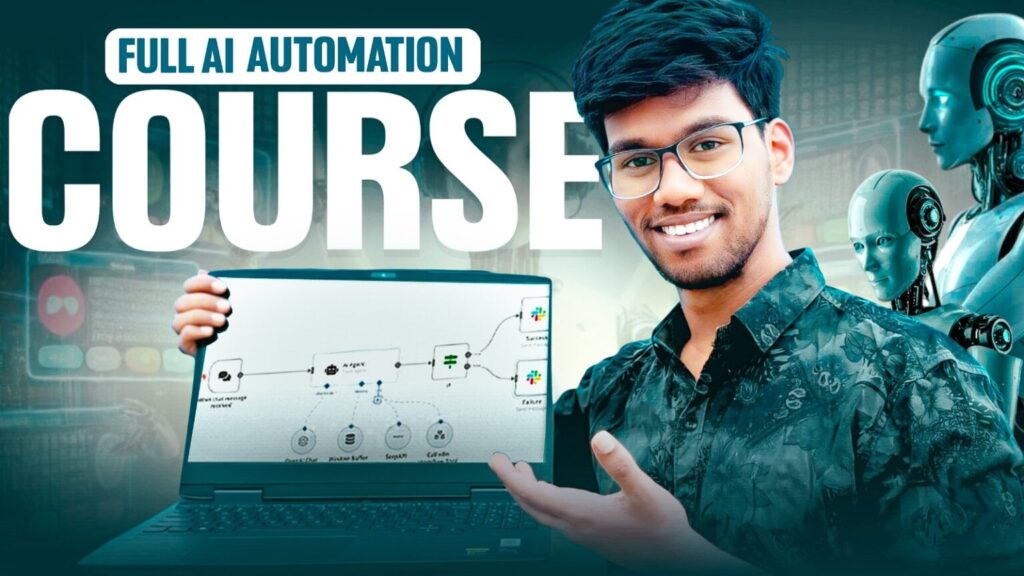









 Step 1 – Connect Perplexity API to n8n
Step 1 – Connect Perplexity API to n8n


 Step-by-Step: Get Your Perplexity API Key
Step-by-Step: Get Your Perplexity API Key






 Airtel x Perplexity Pro Offer – ₹17,000 FREE!
Airtel x Perplexity Pro Offer – ₹17,000 FREE!

Full access to all Perplexity Pro features
️ Unlimited usage
$5 API credits/month (enough for daily automations!)

 Once You Have the Key:
Once You Have the Key:



 Step 2 – Connect Gmail to n8n for Sending Emails
Step 2 – Connect Gmail to n8n for Sending Emails
 How to Get Gmail Client ID & Secret
How to Get Gmail Client ID & Secret















 Now Connect to n8n
Now Connect to n8n










Every day at 8:00 AM (or any time you prefer)
 How It Works
How It Works


 Customize Your Job Search Query
Customize Your Job Search Query





 Why This Workflow is GOLD
Why This Workflow is GOLD 





 Final Words
Final Words